Networks:
- Lake Superior College – a secure wireless environment for students, faculty, and staff. It is strongly recommended that all students, faculty and staff use the Lake Superior College secure network.
- Eduroam – A secure connection to the Eduroam network. Eduroam is the secure, world-wide roaming access service developed for the international research and education community.
- LSC Guest – open, unencrypted, low bandwidth network for visitors and community wireless connection for those without a StarID. This network should not be used for student, faculty, or staff internet activities.
- Cellular Data – we recommend not relying solely on your wireless data/internet plan. The structural steel, cement, and other materials in the building limit the availability of your cellular service in areas of the campus.
How to Connect:
- Select Lake Superior College from available networks
- Username/Identity: StarID
- Password: StarID Password (Same password for D2L and LSC Email)
iPhones will ask you to trust the security certificate
Mac computers will ask you to trust the security certificate and enter the keychain password. The keychain password is the password you have set for your computer.
Android Devices and Chromebooks require this additional information
EAP Method: PEAP
Phase-2 Authentication: Automatic
CA certificate: Do Not Validate/Do Not Check
- Select eduroam from available networks
- Username/Identity: [email protected] or [email protected]
- Password: StarID Password (Same password for D2L and LSC Email)
iPhones will ask you to trust the security certificate
Mac computers will ask you to trust the security certificate and enter the keychain password.
The keychain password is the password you have set for your computer.Android Devices and Chromebooks require this additional information
EAP Method: TTLS
Phase-2 Authentication: PAP or GTC
CA Certificate: Use system certificates
Domain: minnstate.edu
Anonymous Identity: not needed, leave blank
Proxy settings: None
IP Settings: DHCP
Troubleshoot Your Connection
Be sure you are connected to Lake Superior College. You might be connected to LSC Guest, which is for visitors or community members without StarID accounts.
You must Forget the Lake Superior College secure wireless network when you change your StarID password, as it will prompt you for your credentials again. It is recommended to do this at the beginning of each semester, so an old password is not cached on your device. You may need to find instructions for your specific device.
Windows PC:
- 1. Click the Network icon on the lower right corner of your screen.
- Right-click on Lake Superior College.
- Then click Forget.
Android:
- 1. From the home screen, choose Settings.
- In the settings menu, choose Wi-Fi.
- Locate Lake Superior College and tap, press and hold it.
- Choose Forget
Mac OS (Apple):
- Click the Wi-Fi symbol at the top of your screen and select Open Network Preferences.
- In the lower-right corner, choose Advanced.
- Under Preferred Networks select Lake Superior College.
- Click the minus (-) button to forget.
- Click OK.
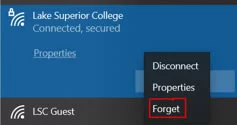
iOS (iPhone):
- From the home screen, choose Settings.
- In the settings menu, choose Wi-Fi.
- Tap the blue i symbol next to Lake Superior College.
- Tap Forget This Network.
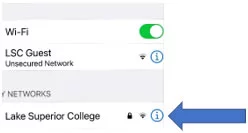
Your StarID password may need to be updated to authenticate with the Lake Superior College secure wireless network. Once you change your password, follow the steps to Forget the Network and try your StarID and your new StarID password.
- Go to the StarID Self-Service
- Click on Reset my Password
- Click on I know my Tech ID (8 digit student ID)
- Enter your Tech ID, select Lake Superior College, and click Continue
- Enter your Social Security Number
- Create a new password
- Accept the Acceptable Use of Computers and Information Technology Resources
- Click Continue

